Views
Views in CloudZero enable you to send customized notifications to your teams. Set up views to filter and display relevant cost data and insights. Configure notifications to keep teams informed about key cost metrics and anomalies (CloudZero documentation).
Micro-Learning
-- Duration: 3 Minutes
-- Topics Covered:
-- Introduction to Views
-- Configuring Views
-- Using Views in the Explorer
Anyone with Organizer permissions can create views from the configuration page here.
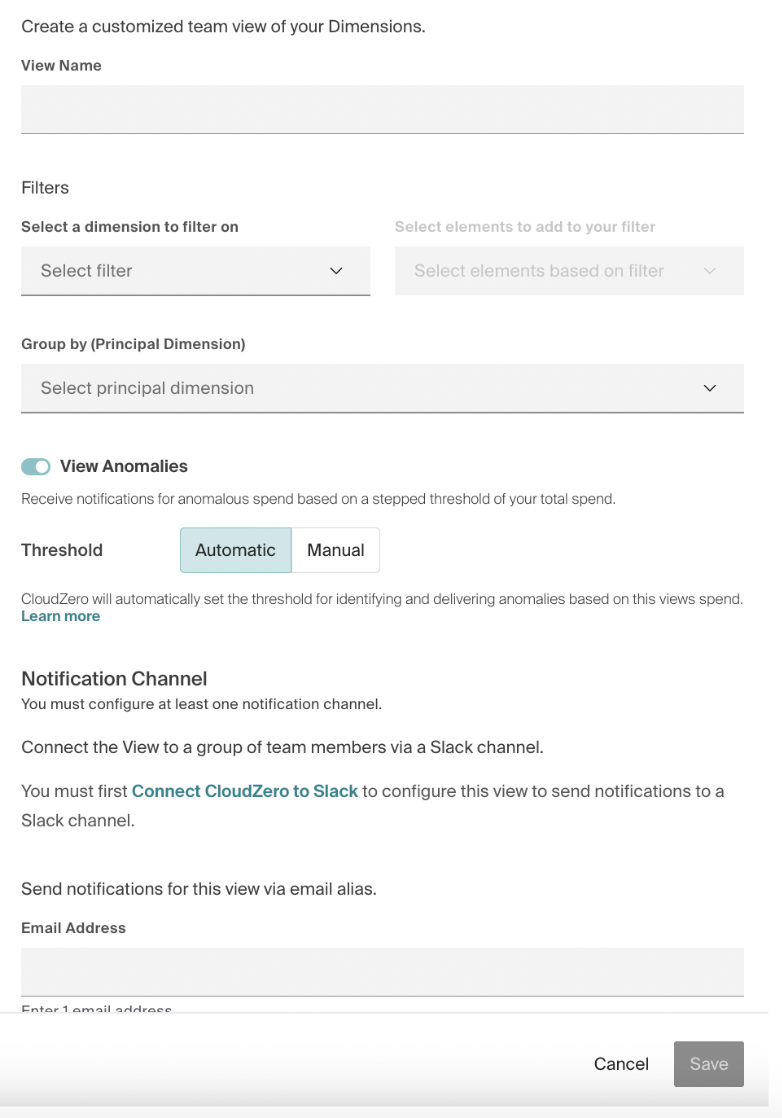
- View Name - This is how the view will be referred to in the Explorer and Notifications
- Filters - This is where you configure the filter state for the subset of infrastructure you’re looking to isolate (example: Account = “12345678901” AND Service = “EC2”). All filter states apply an AND between different dimensions and an OR for multiple elements within the same dimension.
- Principal Dimension - The Principal Dimension serves 2 purposes:
- What you’ll get anomalies for (example: If you configure this as your Team Dimension you would get anomalies if the spend associated with any given Team was anomalous)
- If you navigate to your View in the CloudZero Explorer, the Principle Dimension will be the default “Group By”
- Anomalies - Choose whether you want anomalies generated for this view or not
Manual Anomaly ThresholdsIf you choose a Manual Threshold, the percent you choose as the threshold represents the % of the average daily spend over the last 30 days
- Notification Channel - You must configure an email address and/or a Slack channel for every view. This is where all notifications sent to for the view
Updated 10 months ago
What’s Next

